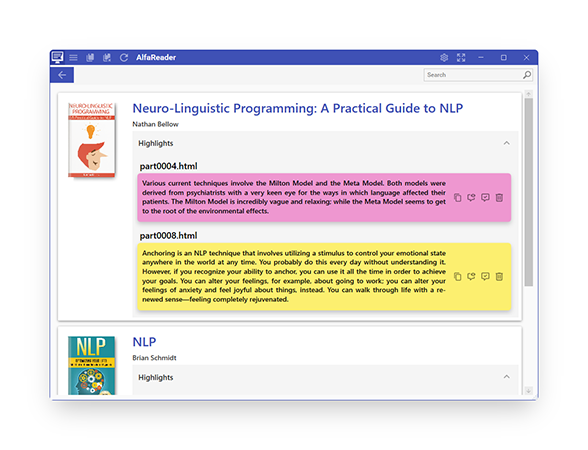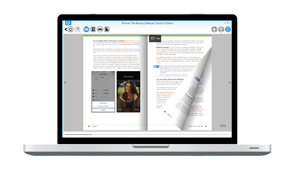Read books and magazines on your desktop
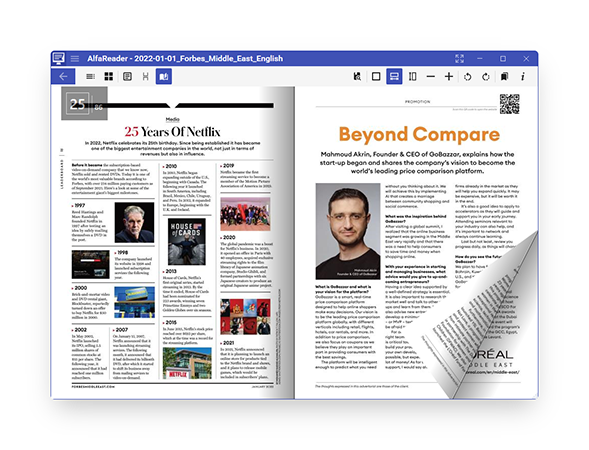
AlfaReader allows to read PDF, EPUB, MOBI, FB2, CBR, CBZ, DJVU, HTML and TXT books and magazines. You can select between multiple e-reading templates, customize reader view and zoom font size. The program automatically remembers the last page for each book. You can easily navigate a book using Table of Contents, progress bar, create highlighted bookmarks and add comments to them, search inside book text.
Listen to audio-books
AlfaReader is the only reading app that not only allows to read ebooks but also listen to audiobooks. It contains easy-to-use and functional audio-player that supports most popular audiobook formats MB4 and MP3. The player allows to play either single-file books or multiple-file books. Thanks to the sort options you can arrange files in the right order. The player automatically remembers the place where you finished listening.
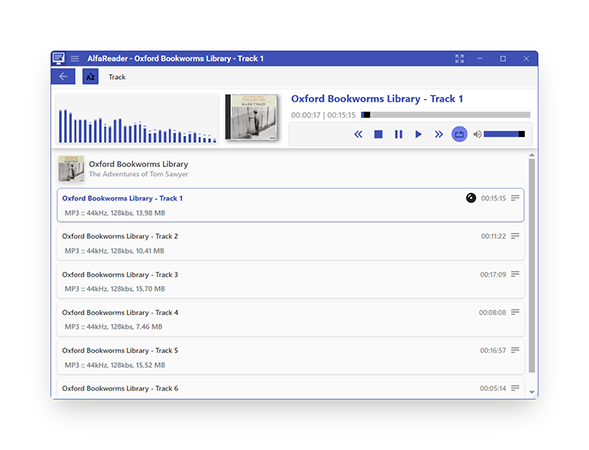
Create a beautiful virtual bookshelf
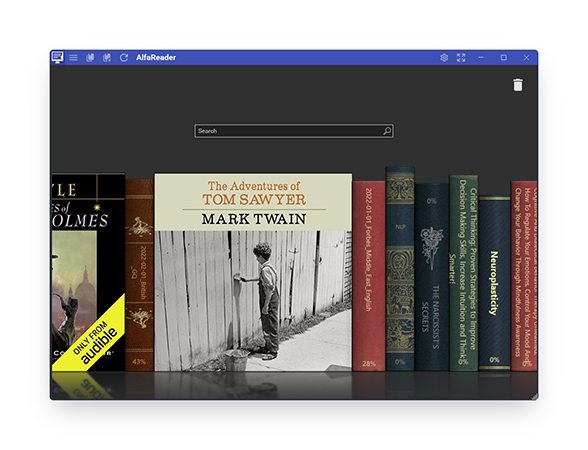
When you add a new book to AlfaReader or open it from Windows folder, it appears on the virtual bookshelf, that shows the list of the books that you currently read or work with. Google-style search allows to quickly find the needed book. If you want to manage the bigger ebook library, you can install our book management software Alfa eBooks Manager. It integrates with AlfaReader and provides sophisticated set of tools.
Download books from OPDS catalogs
OPDS (Open Publication Distribution System) format is a syndication format for electronic publications based on Atom and HTTP. Public OPDS Catalogs enable discovery and acquisition of electronic books. There are hundreds of OPDS catalogs on the Web. AlfaReader contains built-in OPDS client that allows easily add books from public OPDS Catalogs to your library and download electronic books.
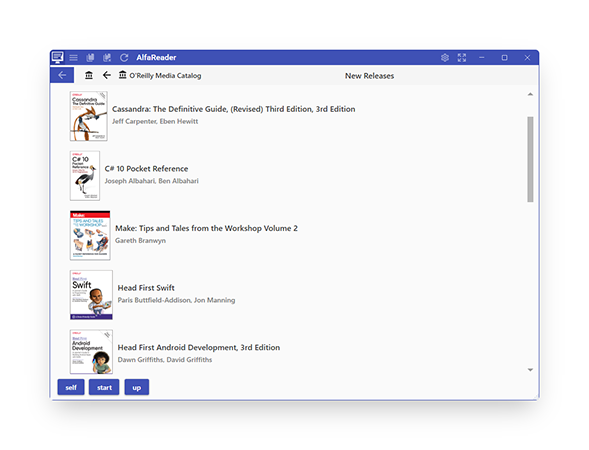
Extract Knowledge
Usually we read books on the desktop not just for fun but in order to get some new knowledge. That is why Alfareader provides tools to save and manage knowledge-blocks. You can easily highlight text and save the citate to Highlights panel. You can also add own comments to these citates. Besides, Alfareader has a separate section where you can read and manage highlighted notes from all your books.